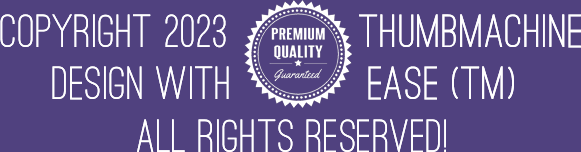Creating Responsive Thumbnails for Mobile Users

Creating Responsive Thumbnails for Mobile Users
In the digital world, first impressions count for a lot. Thumbnails, the small previews you see before clicking into a video or article, often make or break a viewer’s decision to click. Therefore, crafting responsive thumbnails can drive substantial traffic to your content, especially for mobile users, who make up a significant proportion of internet users. This guide will take you through the step-by-step process of creating responsive thumbnails that will pique mobile users’ interest, using Thumbmachine, an AI-powered design tool.
Why Responsive Thumbnails Matter
Creating responsive thumbnails is not merely about making your online content look pretty. It is a marketing tactic that can have a profound impact on your user engagement rates. In essence, a responsive thumbnail is visually appealing, offers a snapshot of your content, and, most importantly, scales correctly on devices of all sizes, especially mobile devices.
Remember, over half of all web traffic comes from mobile devices, so ignoring this audience could mean losing out on a massive potential viewership. When your thumbnails look good on all devices, more people are likely to click through and engage with your content.
Understanding Thumbmachine
Thumbmachine is an AI-powered design tool that simplifies the thumbnail creation process. It succumbs to no device dimensions nor screen resolutions and offers a user-friendly experience, making it the perfect tool for creating thumbnails viewable on mobile devices.
Whether you are an experienced designer or a novice, Thumbmachine can help you design professional and engaging thumbnails that reflect well on your brand and catch users’ attention.
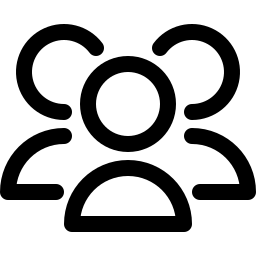 Getting Started with Thumbmachine: Setup & Interface
Getting Started with Thumbmachine: Setup & Interface
![]()
Before you start designing, you first need to familiarize yourself with Thumbmachine. To get started:
1. Browse the Thumbmachine site and create an account by providing your email.
2. Once registered, log in and navigate to the user dashboard.
3. Familiarize yourself with the Thumbmachine interface. You will find various design tools on the dashboard, including options for pre-set templates, image editing features, and more.
Step-By-Step Guide to Getting Started with Thumbmachine
1.
Browse the Site
Visit the Thumbmachine website and spend some time getting familiar with what they have to offer. Thumbmachine is a user-friendly and intuitive graphic design tool, perfect for creating enticing thumbnails for your YouTube videos, infographics, social media posts, presentations, etc. 👀
2.
Create an account
Click on the “Sign Up” button, usually located at the top-right corner of the website. You will need to fill in your email address, create a password, and confirm that password in the designated fields. Make sure to use a secure and memorable password!
3.
Log in
Once your account is set up, log in using your newly created credentials. You will then land on your user dashboard, which is the starting point of your design journey.
4.
User Dashboard
Familiarize yourself with the Thumbmachine user dashboard interface. Here, you’ll find several tools at your disposal:
– Pre-set Templates: Thumbmachine comes with a wide variety of pre-set templates. Whether you are creating a thumbnail for a baking vlog, a technology review, or a gaming stream, you would find a template that suits your needs.
– Image Editing Features: These tools allow you to edit your images within the platform. You can crop, resize, apply filters, adjust brightness and contrast, etc.
– Design Elements: Here, you’ll find various shapes, lines, frames, and more. They can be easily dragged and dropped onto your design to customize to your liking. You can change their color, size, andplacement to better integrate with your design.
– Text Tools: These features allow you to add text to your designs. You can choose from various fonts, adjust the size, color, and positioning, and even add effects like drop shadow or outline.
– Uploads: This feature enables you to upload your images or graphics that may not be in the Thumbmachine library.
5.
Explore and Experiment
Now that you’ve familiarized yourself with the interface, feel free to explore further and experiment on your own. Thumbmachine is a comprehensive tool that offers a wide range of possibilities, so don’t be afraid to get creative! 🌈
Remember to save your work regularly as you design, and try out different layouts and design elements to see what works best for you. With a bit of practice, you’ll soon be creating stunning designs with ease using Thumbmachine.
Designing Thumbnails with Thumbmachine
🎨 Before you start designing, it’s essential to have a clear idea about what content the thumbnail represents and what design aesthetics align with your branding.
Follow these steps to create your thumbnail:
1. Choose a template: Thumbmachine offers a range of pre-set templates tailored for different industries and content types. They are customizable and easy to use.
2. Upload an image: After choosing a template, upload the image that best represents your content.
3. Edit the image: Use the image editing options to fine-tune your thumbnail. You can adjust elements like brightness, contrast, saturation, and more.
4. Add text: With the option to add and customize text, you can add a short compelling message or your brand name to the thumbnail.
5. Save and download: When you are done, save the thumbnail and download for use.
Testing Thumbnail Responsiveness
It’s important to test the thumbnail’s responsiveness to ensure it looks good on all devices, especially mobile. You can use the built-in preview feature of Thumbmachine to preview how your thumbnail will look on different device screens such as smartphone, tablet, laptop, or desktop screens.
If you notice any issues, such as poorly scaled elements or unreadable text, go back to the editing stage and make the necessary adjustments.
Optimizing Thumbnails for Higher Engagement
Creating the design for your thumbnail is just the start. To maximize engagement, consider these optimization strategies:
1. Keep it relevant: Make sure your thumbnail accurately represents the content it leads to.
2. Less is more: Avoid cramming too much into a thumbnail. Simplicity often works best.
3. Use contrasting colors: Contrasting colors can make your thumbnail stand out and attract user attention.
4. Experiment and refine: Don’t be afraid to experiment with different styles, then refine based on user engagement.
Conclusion
Creating responsive thumbnails for mobile users doesn’t have to be a complex task. With the right knowledge, a clear strategy, and a user-friendly AI tool like Thumbmachine at your disposal, you can design thumbnails that not only look great on any device but also catch your audience’s attention and compel them to engage with your content.
–Jada
Tagged as:“Designing for Clicks: Thumbnail Best Practices” Creating captivating thumbnails is not just about being aesthetically pleasing or professional, but it’s also an art of persuasion. It is a craft that involves several ...
How to Incorporate Icons into Your Thumbnails Incorporating icons into your video thumbnails can dramatically enhance visual interest and viewer engagement. This step-by-step guide will walk you through the straightforward process usin...