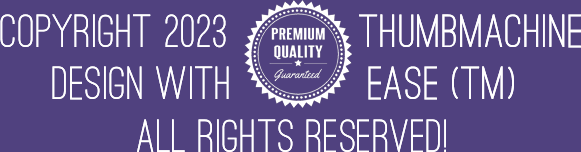Creating Thumbnails For A/B Testing
Hello creators! Today we will make thumbnails for a faceless Youtube channel. The video is about origami secrets, we will use a surprised face, it’s emotional, attention grabbing. So now we’ve uploaded the image, let’s click on “remove background”. Adjust the selection size. Maybe make her a bit smaller, a little space above the hero’s head looks nice.
We pick the original image, this is a well lit photo there is no need for any changes.
Now let’s pick an origami themed background.
We have multiple pages of results, let’s see some more. Ok, this one with the brick wall.
Selecting colors is an important task, never select dull colors. Yellow from her jacket, a bright orange, and just mix a bright magenta quickly.
As you can see stylized variations of the background being offered. The variations are using the colors selected before. Let’s pick this one, it radiates a warm feel.
We have this simple, short title. Short lines work best on a thumbnail. Writing long sentences does not do any good because people usually scroll through thumbnails. We should use a short version of the video title, as few words as possible.
Here are the first variations. This is how to get new designs: just select any of the “get new styles” selectors and click on generate. Very well, let’s get another set.
Impressive designs, even without any refinement… Let’s see some placement variations.
This is the same text block design in slightly different positions.
Now we click on “Broad variations” which will preserve the style and present it with another font and color set. Too bright, let’s get another set.
Looking good, but how about even more new design?
The one with blue letters stands out really good. But for the sake of this demo, let’s roll the dice once more…
This one on the bottom! It is easy to read and origami written with thin letters looks cool. So why not to get some alternatives? Again, selecting broad variations will change fonts and colors, but will keep the same design concept as before.
Nice, but we don’t want pink. We want strong red instead.
We could change one of the main colors to red, but most of the designs use white and red it’s just a question of variations. Let’s lock the fonts. this way, the font will be the same, only colors will vary.
wow these gold-ish letters are surprisingly nice. Let’s find a placement. When we are in Variations mode, clicking on any of the images will unlock the manual placement mode. We can move the elements into the desired position. It is important to select Vary placement again, and then click on generate to apply the changes.
Now we have the same image and some variations below. The top one is our selection. Let’s make a final render.
The gradient effect is even more impressive in bigger size. Since we will do an AB testing, let’s see how to get a similar design.
Finally red. This makes perfect sense to compete the attention grabbing red with the more harmonic golden letters in an AV test.
Fine tune the placement… and done. Go to final render!
An AI YouTube thumbnail generator and a traditional photo editor like Photoshop serve similar purposes but differ in their approaches and functionalities. Here’s a comparison between the two: AI YouTube Thumbnail Generator: Autom...