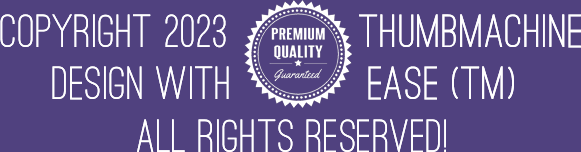2: From Broad Variations To Render
When you see a promising style, select “Broad Variations”. Then click “Generate”. This will vary colors and fonts, using the same style.
To get yet another varations, select “Broad Variations” again, and click “Generate”. When you see a nice font and color combination, and you have an idea about the placements, click on the image.
This will invoke the manual edit mode. Now you can select the text block and move it around. Move the hero into the desired position. Using the sliders you can adjust the text size and angle, hero size and angle.
When you are done, please click on the “Generate” button. You will find the adjusted image in the topmost position. It is ready to create a final render.
1: Get New Styles
You will be presented with four styles. If you don’t like any of them, select the ‘GET NEW STYLES’ option and then click on the ‘GENERATE’ button. Repeat this process until you find a style you like. It do...
You will be presented with four styles. If you don’t like any of them, select the ‘GET NEW STYLES’ option and then click on the ‘GENERATE’ button. Repeat this process until you find a style you like. It do...
3: Edit Text And Tag Selectors
To edit the thumbnail text, click on the ‘ENTER TEXT’ sign at the top of the panel. To refine your style selection, you can disable any of the tag selectors such as ‘FUNNY,’ ‘PRO,’ ‘NEWS,’...
To edit the thumbnail text, click on the ‘ENTER TEXT’ sign at the top of the panel. To refine your style selection, you can disable any of the tag selectors such as ‘FUNNY,’ ‘PRO,’ ‘NEWS,’...